Selections
in Photoshop
| The marquee tool (and it's buddies) lets you create rectangular, elliptical, single row selections and lets you crop the image too. You click and drag it over the desired area with these tools. | |
| The lasso tools allow you to draw freehand selections - either smooth or polygon shaped. | |
| The magic wand tool lets you select an area based on color similarities of adjacent pixels. (Note: the Select>Color range command also selects on the basis of color, but it selects non-adjacent pixels as well) | |
| The move tool is used to drag a selection when no selection tool is active. |
| To move a selection | from here |
to there
|
| A selection tool alone moves selection border, not the actual object |
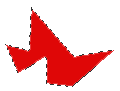 |
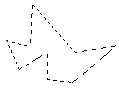 |
| A selection tool + command key moves object | 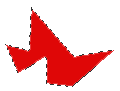 |
|
| A selection tool + command key + option key makes a
copy of the object and moves it, leaving the original behind (i.e. it "clones" the object |
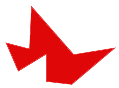 |
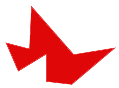 |
- To select all pixels on a layer use Select>All or command + a.
- To deselect, click away from the object or Select>None or command + d
0 Komentar
Penulisan markup di komentar